Netflix Freebox Revolution: Update, APK, Cast, etc., Netflix Free: How to have Netflix on your freebox?
Netflix Free: how to have Netflix on your freebox
Here is a non -exhaustive list of applications equivalent to Chromecast to view Netflix on the Freebox Revolution.
Netflix Freebox Revolution: Update, APK file, Cast, etc
How Caster Netflix on Freebox Revolution ? This free internet box model is only compatible with tools such as chromecast ? And you have to make an update of the Freebox Revolution to take advantage of Netflix ? Access all the necessary explanations regarding the use of the SVOD platform on your Internet Free Modem in this article !
- The essential
- Access to Netflix is not included in The Freebox Revolution subscription, But available from € 8.99/month .
- Take advantage of Netflix on Freebox Revolution requires an update of the box server.
- You can watch movies and series via channel 130 or The Netflix application for Freebox Revolution.
- It is impossible to Caster Netflix on Freebox Revolution From a smartphone, but solutions exist.
How to watch Netflix on the Freebox Revolution ?
Since its launch in France in 2014, the Netflix catalog continues to grow, and the platform to build partnerships with major players in the French telecommunications sector.
As proof The Netflix application on Freebox Revolution V6 (or anterior model). Even if access to the films and series platform of all kinds is not included in the Free Internet subscription to € 19.99/month (for a year, then € 44.99/month, with twelve -month commitment), it is quite possible to take advantage of it despite everything.
Especially in subscribing the Netflix Freebox Revolution option from € 8.99/month. To do this, two options are available to you, but the procedure is very simple in one case as in the other.
Subscribe the Netflix option on Freebox by Internet
You can proceed directly online, on your computer, tablet or smartphone:
- Meet first in your Freebox subscriber space: https: // Subscribe.free.FR/LOGIN/ .
- Click on the “television” section, then on the “Netflix” section.
- Then select the mention ” I take advantage of Netflix », Displayed in red.
- You just have to follow the payment instructions and confirm your choice.
If you do not want to connect to the Internet, subscribe also thanks to your television:
- On your TV and using the Free remote control, select the “Videos” section.
- Then select the “Netflix” section.
- Then press the mention “I take advantage of Netflix”.
These few manipulations are sufficient to offer you access to a vast catalog of films, series and reports. However, a final action on your part is required, as we will see immediately.
How to update the Freebox Revolution ?
By choosing this last way to proceed (subscribe to the television), you will however have to carry out a Update of the Freebox Revolution to access Netflix.
It is actually an updating of the Freebox player, the TV decoder Included in any triple play subscription (Internet access, fixed telephony and television).
This update, which corresponds to the reference 1.3.18, was developed by the operator of Xavier Niel to allow Netflix integration to its internet boxes.
To install this new version of the Free server, you will simply have to restart your freebox revolution Before you can consult Netflix video programs. Please note, it is not a question of resetting the box, which is a completely different action.
- Press any arrow on the facade of your Freebox Revolution.
- Navigate to the “System” section and press the right arrow to validate your choice.
- Then select the tab ” Restart »». The updating will then be automatically.
You benefit from the latest version of the Freebox player as soon as the time is displayed again on the Internet Modem.
Interested in a freebox delta to take advantage of Netflix directly ?
Watch Netflix thanks to its Freebox Revolution: how to proceed ?
To start looking at feature films and suspense series on The Netflix application for Freebox Revolution, Two ways to achieve it exist.
In the Freebox universe, the platform has a chain dedicated to it. It’s about Canal 130, which you can access from the home screen on your television. This same figure is also displayed on your Freebox TV decoder.
The second is to use the Netflix application installed on the TV interface of the Freebox Revolution:
- As indicated above, select the section ” Videos »By using the Free remote control.
- Then go to the section ” Netflix »And enter your identifiers to start viewing content.
The different Netflix subscriptions available at Free
It is important to emphasize that the basic Netflix subscription proposed by the operator corresponds to a subscription Netflix Essential Billed € 8.99/month.
In other words, the display of your favorite movies and series will not be made in high definition. To access a 4K image quality, It is necessary to subscribe, at least, to Netflix Standard.
| Essential price | Standard rate | Premium price |
|---|---|---|
| 1 simultaneous screen. | 2 simultaneous screens. | 4 simultaneous screens. |
| Standard quality. | HD quality. | HD quality and ultra HD. |
| € 8.99/month | € 13.49/month | € 17.99/month |
Even if access to the Netflix platform is included in the Freebox Delta subscription, it is also the basic Netflix essential formula that is immediately offered in the future subscriber.
You are free to subscribe to the “higher” level if you want better image quality.
How Caster Netflix on Freebox Revolution ?

Caster an audio or video flow From your mobile phone to your TV allows you to enjoy other applications such as YouTube or Spotify; But also to display your photos and personal documents on a larger screen.
If you want to broadcast the catalog of the American giant of the Svod From your smartphone, know that using Chromecast to watch Netflix on Freebox Revolution is unfortunately not possible.
You probably didn’t know it, but the Freebox Mini 4K is the only box to be entirely compatible with the Chromecast functionality developed by Google. Other free internet box models, including the Freebox Revolution, only have a limited support for this function.
This is mainly due to the fact that this model of Internet MoDem Free does not have Android TV. Thus, installing native Google applications (like Google Home, among others) is not possible.
Go around the problem by downloading Netflix for Freebox Revolution via a file .apk (For Android Package Kit) will not work either.
This format represents the only one that can be executed under Android. However, as the latter is absent from the Freebox Revolution, an APK Netflix file cannot be installed on the box.
Alone The Youtube application, preinstalled on this type of free internet box, can be cast from a mobile phone.
You are not the type to give up in the face of difficulties ? Alternatives exist if you really want to know How Caster Netflix on Freebox Revolution.
Acquire a TV with integrated chromecast
Admittedly, this is not the least expensive solution there is, but the Smart TV are now much more affordable than a few years ago.
The operating system inherent in these televisions is that ofAndroid TV. Chromecast therefore works with these, which allow you to go directly to the Google Play Store to download applications.
Even if you own a Freebox Revolution, the Netflix video flow issued from your smartphone or laptop can be broadcast on your smart TV in this way.
You want to take out a freebox delta offer ?
Caster Netflix on Freebox Revolution with a third party application
Chromecast is fortunately not the only existing application to cast content from a nomadic device on a television.
You can download others (still from Google Play Store, however, to avoid the risk of hacking and other viruses), in order to Caster Netflix on Freebox Revolution.
Here is a non -exhaustive list of applications equivalent to Chromecast to view Netflix on the Freebox Revolution.
- Cast Videos (Castify).
- Tubio (Ae Software Ltd.)).
- Cast Web Video (Inshot Inc.))
Their use is similar to that of the native application of Google. Few steps are needed to succeed in Distribute Netflix programs on your TV.
- On smartphone or tablet, be sure to download the application of your choice from the Google Play Store.
- Check it WiFi network to which you are connected: it must be similar to that of the Freebox Revolution.
- Launch the application so that it detects devices compatible with the option ” Cast “And select” Freebox Player »».
- Finally, open the Netflix application and touch the “Cast” icon that appears on the screen.
Films and Netflix series are now displayed on a small screen via the Freebox Revolution.
How to associate your Netflix account with the Freebox Revolution ?
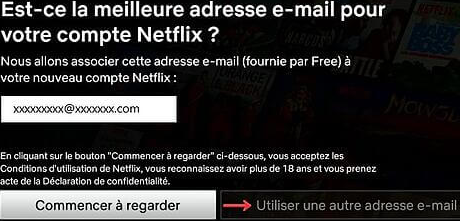
Nothing says that before acquiring a Free Internet box, You were not already subscribed to the Online streaming platform.
If this is the case and you would like to know How to bring together the two accounts, it is very simple. When the application is opened Netflix on Freebox Revolution V6 (or another version of the box, by the way), a box appears on the television screen.
This interface will ask you to confirm the email address provided by free. You can either:
- Validate and use this email for your Netflix account.
- Provide another, by selecting the button ” Use another email address »».
The system takes into account the association and you will of course not be billed twice for an identical service.
Terminate the Netflix subscription on Freebox Revolution
You got tired of SVOD services of the American giant, or want to try those offered by one of its competitors ?
With the Freebox Revolution, you are free fromInterrupt a Netflix subscription at any time. To do this, you can go through the official website of the platform:
- Connect to your Netflix account and enter the corresponding identifiers.
- Click on the “My Account” section, then on the ” Unsubscribe »».
- You receive an email at the address attached to your account. Confirm the termination by consulting the message sent to you.
You can also go to the free customer area:
- Connect to your Free subscriber area and inform the corresponding identifiers.
- Click on the “TV”, “Netflix” section, then on the ” Terminate my Netflix option »».
These explanations are also valid in the event that you only seek to Edit your Netflix subscription (to go to a higher level, for example). You just have to click on “Change Netflix subscription” instead of canceling it.
Access Netflix after termination You should know that you can continue to view Netflix films and series on Freebox Revolution until the day before the next automatic levy. The request for termination is therefore not effective at the very moment when you submit it online.
Netflix Free: how to have Netflix on your freebox ?
Netflix is included in the Freebox Delta subscription. And, the streaming service is accessible on the Freebox Mini 4K, the Freebox Revolution and the Freebox Pop. But, as an option and at the normal price.
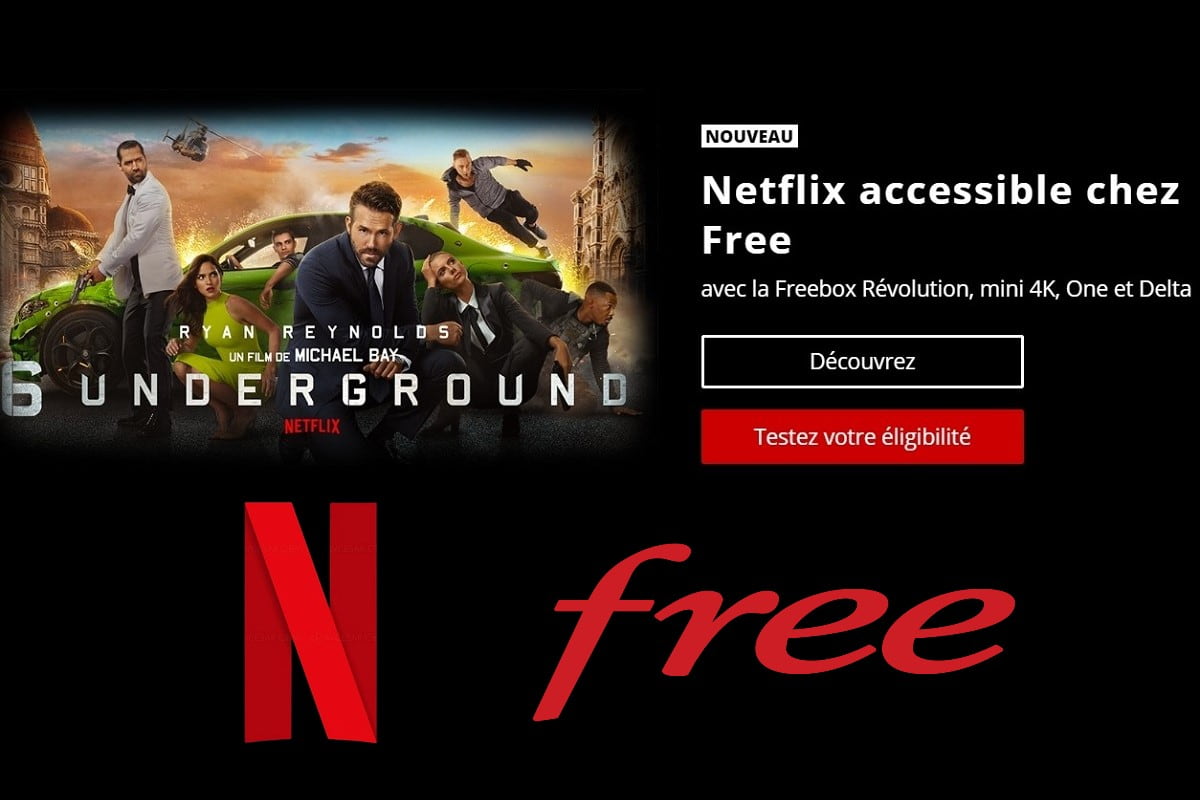
Maxime Blondet – Modified on 08/22/2023 at 3:42 p.m. Summary
- Optional Netflix on the Freebox Mini 4K, the Freebox Revolution and the Freebox Pop
- How to subscribe to Netflix Free ?
- Netflix included with the Freebox Delta: an unrivaled TV offer
- How to watch Netflix on his freebox ?
- How to modify or terminate your subscription to Netflix Free ?
- To attach your Netflix account to its Freebox offer, it is possible
After years of tensions, it’s crazy love between Netflix and Free. Indeed, and Free is the only operator who offers such an offer, the Netflix subscription is included in the Freebox Delta offer. In addition, the SVOD platform is available as an option and at the normal price on the Freebox Mini 4K, the Freebox Revolution and the Freebox Pop.
S‘Subscribe to Netflix thanks to Free, It is therefore possible with all free internet offers . Happiness for freenautes than to be able to Watch Netflix on TV , directly from their freebox .
Optional Netflix on the Freebox Mini 4K, the Freebox Revolution and the Freebox Pop
Netflix is available on the Freebox Mini 4K, the Freebox Revolution (€ 19.99/month for a year, € 44.99/month beyond) and the Freebox Pop (€ 29.99/month for a year, 39.99 €/month beyond). On these three freeboxes, Netflix is Optional available. And, the SVOD platform is available at the normal price.
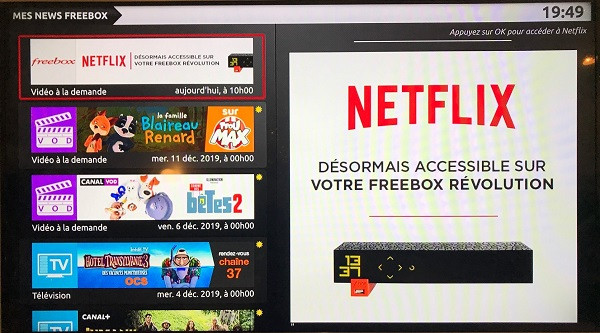
How to subscribe to Netflix Free ?
To subscribe to Netflix optional, there are two ways to proceed if you are a freebox mini 4K, freebox revolution or freebox pop client. You can first do it from your Freebox subscriber area. In this case, go to the “TV” section, then to the “Netflix” section and click the Red button “I take advantage of Netflix”. Otherwise, you can also subscribe to Netflix directly from your television. Then just go to the “Videos” menu of your Freebox and click on “Netflix”. But, to take advantage of it, you must first update your Freebox Player. A new interface then appears on your television.
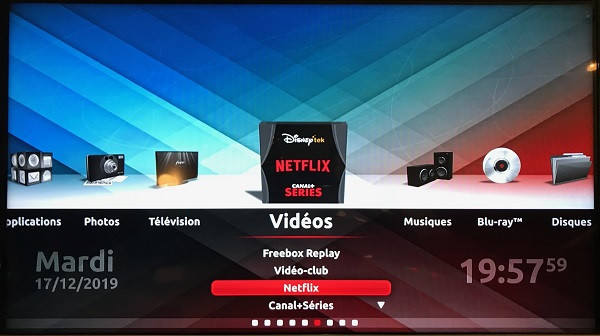
You must then return to the “Videos” menu and click again on “Netflix”. You must then choose one of the four subscriptions to Netflix:
- The package Netflix Standard with pub, at € 5.99/month, with a single screen and in high definition
- The package Netflix Essential, at € 8.99/month, with a single screen and in high definition
- The package Netflix Standard, at € 13.49/month, with two simultaneous screens and the Full HD flow
- The package Netflix Premium, at € 17.99/month, with four simultaneous screens and image quality until ultra-HD 4K.
Be careful, the interface will automatically guide you to the most expensive subscription. If you want to change it, click on “Change your package”, make your choice, and finally click on “Activate my subscription”. You will then receive a confirmation email from Netflix, welcoming you and inviting you to define a password.
Netflix included with the Freebox Delta: an unrivaled TV offer
Free is the only operator to include in its Internet offer thefree access in Netflix, Without any additional cost therefore. But beware, this offer is valid only for freebox Delta customers (€ 39.99/month for one year, then € 49.99/month).
In addition, and it is another subtlety, it is the essential formula at € 8.99/month that is included. It’s the Basic Netflix Package, A call product but without advertisements. Nevertheless, that the Freenautes subscribed to the Freebox Delta are reassured, they are not condemned to settle for the basic offer. It is possible to switch to Netflix Standard or Netflix Premium subscriptions. But, the price difference is the responsibility of the customer. It will cost € 4.50 to subscribe to Netflix Standard and € 9 to subscribe to the Premium offer.
How to watch Netflix on his freebox ?
If you subscribe to Netflix Free, directly or via a paid option, the SVOD platform will ask you to create an account. It will allow you to access it on your computer, smartphone, tablet, or directly from your television. This is the advantage of subscribing to Netflix Free : you have access to it from your freebox. Two options are then offered to subscribers to watch the best Netflix series with ease:
- Zap Netflix from channel 130 of your freebox decoder
- Access Netflix from Home page of your Freebox Player, By clicking on “Netflix” in the “Videos” section.
How to modify or terminate your subscription to Netflix Free ?
Whether you are subscribed Freebox Delta, Freebox Pop, Freebox Mini 4K or Freebox Revolution, if you decide to modify your subscription to Netflix, you can only do your Personal space on the Netflix website. In this case, in your profile, go to “Account” and, to the “Package Details” section, click on “Change Package”.
If you want to terminate your subscription to Netflix, you can also do it from your Netflix account. In this case, in the “Subscription and invoicing” section, click on “Cancel the subscription”. It is also possible to terminate your subscription to Netflix Free, including its Freebox subscriber area. It is then necessary to the “TV” section, click on “Netflix” and finally click on the red button “terminate my Netflix option”.
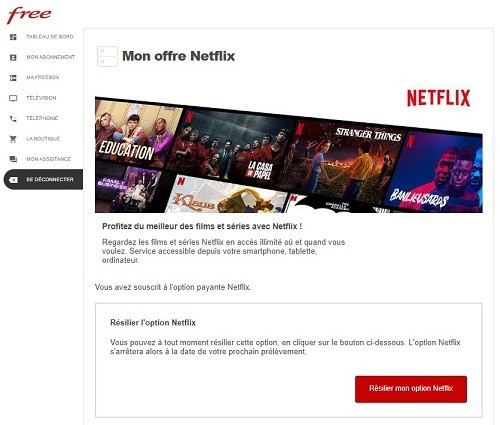
To attach your Netflix account to its Freebox offer, it is possible
If you have already subscribed to the streaming platform and want to take advantage of the Netflix offer included with the Freebox Delta, it is feasible. Free has everything planned. It is indeed possible to attach your Netflix account to its freebox. Do not panic, the operator will not charge you two subscriptions to Netflix and you will have only one and the same invoice, that of Free. The corresponding reduction (-8.99 €) will be automatically applied and postponed to the cost of its Netflix subscription. In addition, you will keep all your advantages.
If you already have a Netflix account and want to operate it from your Freebox Mini 4K or your Freebox Revolution, it is also possible. Just launch the Netflix application or access your Freebox subscriber area and indicate your username and password. You will then be asked about how you want to be billed and you will have to request that your Netflix subscription be integrated into the free.
Netflix in Ultra HD with a freebox
Netflix is accessible in Ultra HD with all Internet offers from Free, with the exception of the Freebox Revolution and the Freebox Crystal. However, a number of conditions must be fulfilled:
- Be subscribed to the Netflix Premium Package
- Have a stable internet speed of minimum 25 Mb/s
- Have a quality of streaming set on car or high
- Have an ultra HD compatible TV
Share this info by clicking here
These files may also interest you:
- How to watch Netflix with SFR ?
- How to watch Netflix with Bouygues Telecom ?
- How to watch Netflix with Orange ?
- Netflix Free: Here are four tips to enjoy the streaming platform without paying a penny
- Netflix with Canal+: All about the best cinema and series offer
- How to watch Netflix on his television?
- The best Netflix series



