The technical characteristics of the Freebox Server, Freebox Server: information and tricks
Freebox Server: Information and tricks
The information presented is given as an indication – a remark, a suggestion ? Contact me: [email protected]
This community site is completely independent of the company Free and the Iliad group – About Freebox Toosurtoo – Legal notices
Technical characteristics of the Freebox Server
– ADSL / ADSL2+ ANSI T1 413 / ITU G.992.1, g.992.3, g.992.5 Annex A
– 4 Ethernet ports 10/100/1000 Base-T gigabit
– SFP port
– 2 USB 2 ports.0
– E-SATA port
– Stereo audio input / output with integrated speakers
– Port FXS (telephony)
Wireless connectivity
– WiFi 802.11b/g/n 3×3 450 Mbps 2.4 GHz
– DECT CAT I/Q Base Station
Equipment
– 250 GB internal hard drive
– Arm9 1 processor 1.2GHz with RAM 512 MB
Services offered by the Freebox Server
WiFi network:
– WiFi WEP 64 and 128 bit / WPA / WPA2
– Mac address restriction
– Quick pairing wps
Software services:
– DHCP server with static leases
– Nat / Relais DNS / Firewall
– FTP / Web Administration server
– CIFS server (NAS)
– Internet audio / radio server
– Download server BT / HTTP / FTP
– Support for NTFS / FAT32 / Ext4 file systems (RW)
Electrical and physical characteristics
– DC 12V / 3A max power supply
– Dimensions (W x H x D): 310 x 70 x 220 mm
– Weight: 1.5kg
– Noise less than 37DB (hard drive in operation). Regarding noise, Free reports that this measure is maximum. Normally, this Freebox Server does not exceed 28dB (more information on the article from UniversFreebox).
The Freebox Server in video menu
The UniversFreebox site has tested the OLED display of the Freebox Server in preview and made this video opposite. We discover the main menus on offer. Navigation is done thanks to the touch keys. Note that the most important information concerning the connection settings is displayed there.
Freebox Server Administration Interface
Discover in detail the different features of the Administration Interface of the Freebox Server on the UniversFreebox site !
Right now on Freebox Forum
You want to discuss The technical characteristics of the Freebox Server ?
Do not hesitate to write a new message
About the author, François
“Passionate about the universe of the FAI since the 90s, I have surfed in my debut thanks to Compusing, then AOL, Freesurf, Worldonline, Onetel.Net, M6net, Oreka and many others, until I stopped in the early 2000s on Free, first in RTC with the 50h package, then the unlimited package, then the ADSL revolution and finally , the pinnacle, the 10g fiber ! I created the Freebox site.toosurtoo.com on the day of the release of the new Freebox Revolution, December 14, 2010. Starting from the observation that the Freenautes would be very interested to be able to compare the shipping times for their new Freebox, I immediately developed and put online in the evening of December 14, the FREEBOX Revolution deliveries monitoring tool. Three days later, on December 17, 2010, the forum opened its doors. Thanks to Kokalight, Hortax, CB2100, Snaky, Nino-Informatique, Lokaspoon and Busyspider for their many interventions and all the passionate freenautes present on the forum since its beginnings. »»
The information presented is given as an indication – a remark, a suggestion ? Contact me: [email protected]
This community site is completely independent of the company Free and the Iliad group – About Freebox Toosurtoo – Legal notices
freebox Server : information and tips

“Passionate about the universe of the FAI since the 90s, I have surfed in my debut thanks to Compusing, then AOL, Freesurf, Worldonline, Onetel.Net, M6net, Oreka and many others, until I stopped in the early 2000s on Free, first in RTC with the 50h package, then the unlimited package, then the ADSL revolution and finally , the pinnacle, the 10g fiber ! I created the Freebox site.toosurtoo.com on the day of the release of the new Freebox Revolution, December 14, 2010. Starting from the observation that the Freenautes would be very interested to be able to compare the shipping times for their new Freebox, I immediately developed and put online in the evening of December 14, the FREEBOX Revolution deliveries monitoring tool. Three days later, on December 17, 2010, the forum opened its doors. Thanks to Kokalight, Hortax, CB2100, Snaky, Nino-Informatique, Lokaspoon and Busyspider for their many interventions and all the passionate freenautes present on the forum since its beginnings. »»
The information presented is given as an indication – a remark, a suggestion ? Contact me: [email protected]
This community site is completely independent of the company Free and the Iliad group – About Freebox Toosurtoo – Legal notices
How to easily access your Freebox hard drive from your computer

It may be practical to access files stored in the hard drive of your Freebox from your computer. We will also show you how to do. Nothing too complicated, you will see it.
Activate file sharing from Freebox OS
First open your web browser and access Freebox OS by entering the address http: // mafreebox.freebox.Fr/.
Then go to “Freebox” settings “.
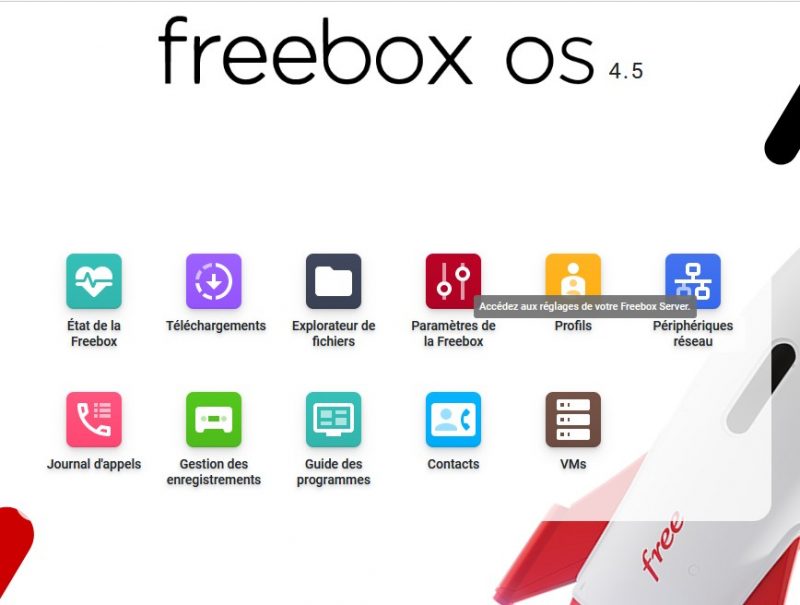
From there, search for the “File sharing” section and click on “Windows shares”. For our example, our use a freebox delta server and a Windows computer.
This is also offered with the hard disk of the Freebox Revolution. For mini 4K, One and Pop subscribers, you will have to connect an external storage support if you want to take advantage of this option. Finally, note that there is also a possibility of sharing for users under Mac OS.
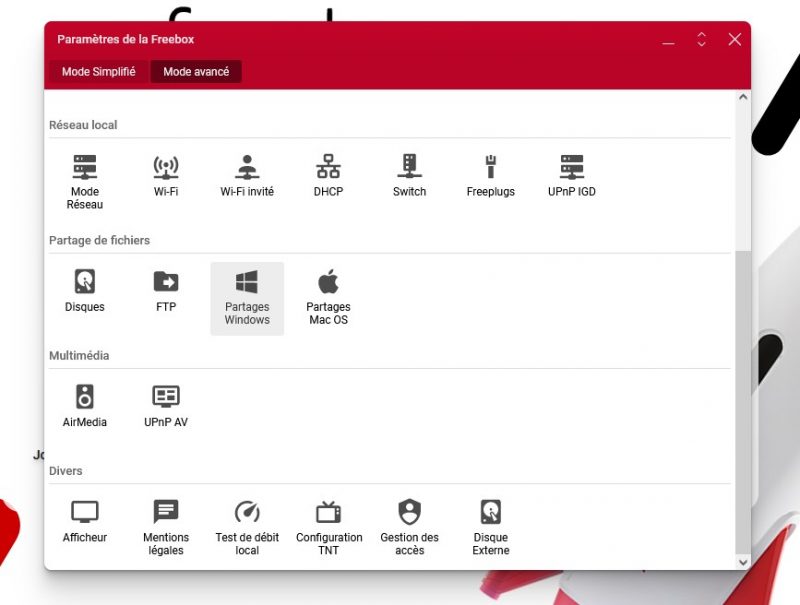
From there, it will only be to check the “activate file sharing” box and validate. You can even secure access by defining a password.
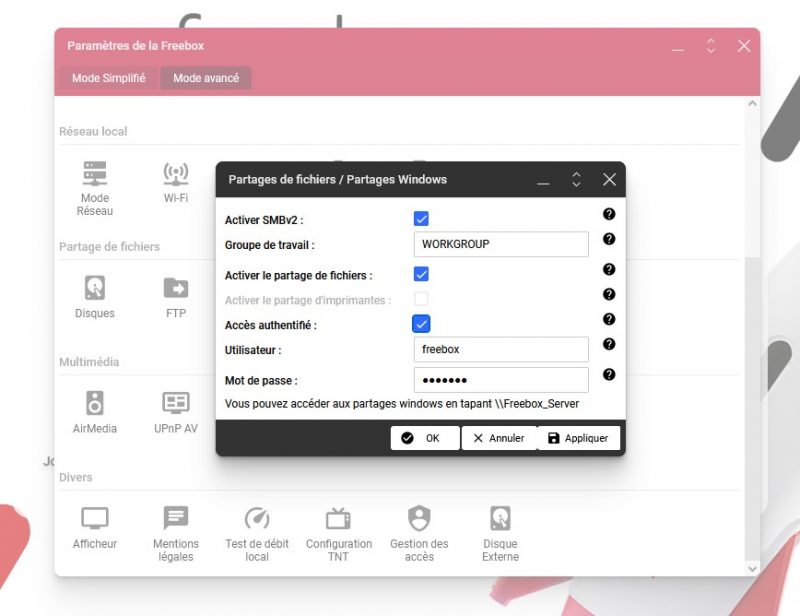
Access files from Windows explorer
Comes the time to access the files. You just have to open the Windows file explorer and click on the “Freebox Server” icon in “Network locations”.
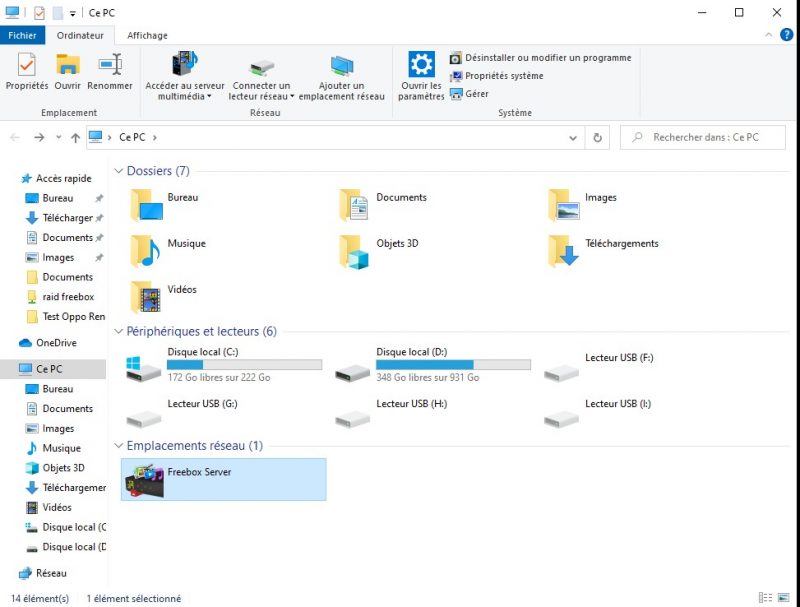
And hop, you are in the storage of your freebox (the raid of our server freebox delta, in our case). You can open the files, the rangers or delete them as you wish. You can transfer others from your computer’s hard drive. We have also added a few files, which appeared in the process in the Freebox Files application on the Android smartphone.
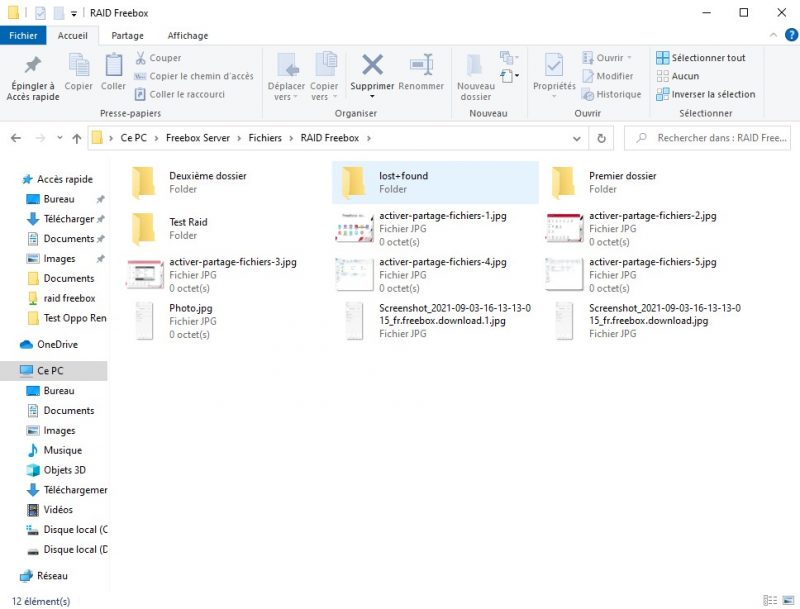
If you want to save time for the next time, you can even create a shortcut on the desktop. From the file explorer, it is only to do a right click on the Freebox Server icon and indicate “Create a shortcut” to obtain a shortcut still within click.



